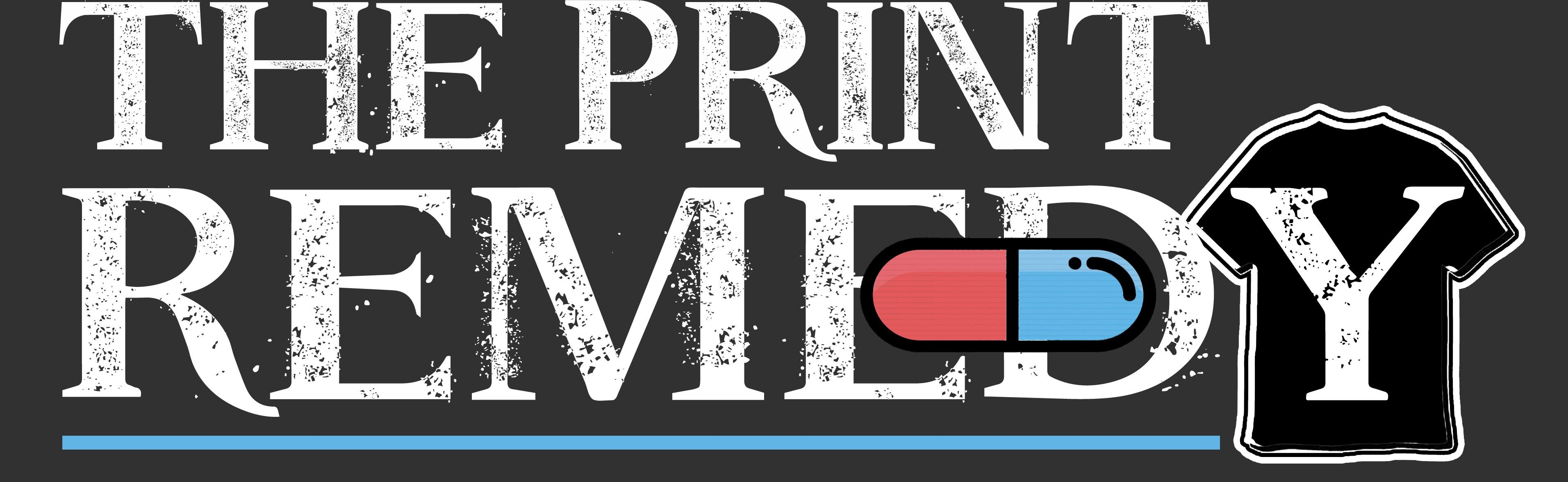It’s okay if you aren’t familiar with bleed. I’ve met dozens of super talented graphic designers, some with college degrees who have a hard time with it because they were never taught it. But I promise its easy! So, here it is! Your free college education!

What is bleed?
Take business cards for example, which are 3.5×2 inches. When that design is sent to a printer they might fit several on a sheet. The sheets are stacked, then cut with a stack cutter (guillotine style). If the cutting process isn’t 100% accurate (which it really isn’t) you will have business cards varying in how the edges look. Some edges might be how you designed them, others might have shifted revealing the white paper background beyond the edge of where your design should end and it will look like a rushed child attempted to cut your cards out. Not good right? To fix this…. we add bleed!
Bleed is accounting for the cutter not being perfect, or a paper shifting a few mm. So that 3.5×2 inch business card you are designing needs extra ink extending or “bleeding” beyond the final trim / cut size. Although it is trimmed off, the bleed is just an extension of the background colors, patterns or images. Think of it as cropping if you want, just for a more technical reason!
Told you it was easy!


(left above image) Sheet WITHOUT bleed (marked red line is the trim line)
(right above image) Paper shifts from the cutter WITHOUT bleed often results in white borders on the edges


(left above image) Sheet WITH bleed extending beyond the trim lines (marked in red)
(right above image) Final trim results in clean edges even if the cutter shifts 1/8th inch
Majority of print shops use either a 1/8 inch bleed or a 1/16th inch bleed (what we use) on all 4 sides. Adding bleed to the top AND bottom means it needs accounted for twice, same for the left AND right edges, bleed is added to each side. So a 1/8 inch bleed adds 1/4 inch to the height and the width of the template (1/8th to each side) while a 1/16th inch bleed adds 1/8 inch (1/16th doubled) to the height and width of the template.
Examples:
A 3.5x2inch business card with a 1/8 inch bleed would be 3.75×2.25 inches before trim.
A 3.5x2inch business card with 1/16th inch bleed would be 3.625×2.125 inches before trim.
How to add bleed in certain programs:
Adobe Illustrator
- •Go to File > Print
- •Select Marks & Bleed on the left
- •Type in you bleed measurement (example: 0.125 in)
- •Repeat this for all 4 sides
Adobe InDesign
- •Open program and Create New
- •Select the Print tab
- •Got to Preset Details, select your measurement units (inches if submitting to us)
- •Open the Bleed and Slug window
- •Type in you bleed measurement (example: 0.125 in)
- •Repeat this for all 4 sides
- •Now you will see your Bleed document border and final trim line!
- *To add bleed to a previous document, go to File > Document Setup and follow the steps above in the Bleed and Slug window
Adobe Photoshop
*Photoshop doesn’t have a bleed and slug section, but you CAN still create bleed for a document manually.
- •Start a new document with your desired final trim size (example 3.5×2 in) but do not create it just yet
- •Set resolution to 300 dpi (very important for printing from a file that is not a vector)
- •Set the color mode to CMYK instead of RGB, RGB is for images backed by a light source, like your screen
- •Click OK to start the document

- • (This step can sometimes be skipped if already zoomed out) Zoom out on the document with the slider bar in the Navigator, (top menu: Window > Navigator *make sure it’s checked)

- •Go to the top menu > View (make sure all 3 “extras” “rulers” and “snap” are active)
- •In the document window, click and drag from the ruler grid above the document to create a blue guide and snap it to the documents borders, top and bottom
- •Repeat this for all 4 sides, creating blue guides on all 4 sides of the document border

- •Go to the top menu and choose Image > Canvas Size
- •Type in the dimension of the final trim size + the bleed amount needed
- •Example: for a 1/16th inch bleed on a 3.5 inch business card, add 0.125 to the Width (3.625)
- •Example: Repeat this for the Height, adding the bleed (2 inch would become 2.125)

- •Click OK and what you have now are the final trim lines as blue guides and the bleed as the document edge that all graphics and backgrounds should extend to!

I hope this guide and FAQ was helpful!
- Jason @ The Print Remedy